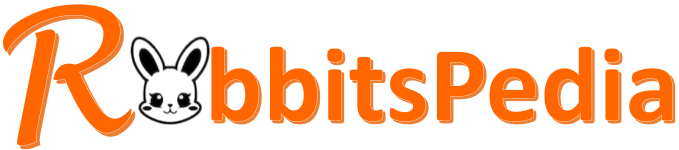How to Screenshare on Rabbit
With Rabbit, you can easily screen share with your friends and family, allowing you to watch movies, TV shows, and more together, no matter where you are. Screensharing on Rabbit is a simple process that can enhance your virtual hangouts. In this article, we will guide you through the steps to screen share on Rabbit.

Step 1: Sign in to Rabbit
The first step to screen sharing on Rabbit is signing in to your account. If you don’t have an account already, you will need to create one. Simply visit the Rabbit website and click on Sign Up to create your account using your email address or social media accounts such as Facebook or Twitter.
Step 2: Create or Join a Room
Once you are signed in, you can create a new room or join an existing one. To create a room, click on the Create a Room button on the Rabbit homepage. You can then customize the room by giving it a name and choosing a room type. Alternatively, you can join a room by entering the room URL provided by your friend or by browsing through the available public rooms.
Step 3: Start Screensharing
After entering your room, you will see the Rabbit interface. To start screen sharing, follow these steps:
- Open the content you want to screen shares, such as a movie or a TV show, on your device.
- Click on the screen share button located in the bottom center of the Rabbit interface. It looks like a computer screen with an arrow.
- Select the application or window you want to share with the other participants in the room. You can choose to share your entire screen or just a specific application.
- Click on the Start Sharing button to begin screen sharing.
Tips for a Smooth Screensharing Experience
Here are some tips to ensure a smooth screen-sharing experience on Rabbit:
- Make sure you have a stable internet connection to avoid any interruptions during screen sharing.
- Close any unnecessary applications or browser tabs to free up system resources and improve the performance of the screen share.
- Ensure that the content you are screen sharing is legal and doesn’t violate any copyright laws.
- Communicate with the other participants in the room to coordinate playback and ensure everyone is watching together.
Frequently Asked Questions (FAQs)
1. Can I screen share on Rabbit from my mobile device?
Yes, Rabbit supports screen-sharing from both desktop and mobile devices. Simply follow the steps mentioned above to screen share from your mobile device.
2. Can I screen-share copyrighted content on Rabbit?
No, sharing copyrighted content on Rabbit is against their terms of service. Make sure to screen share only legal content to avoid any legal issues.
3. How many people can screen share in a Rabbit room?
Currently, Rabbit allows only one person to screen share at a time in a room. However, all participants can engage in chat and voice communication.
4. Can I screen share in a private room on Rabbit?
Yes, you can screen share in both public and private rooms on Rabbit. The screen share feature is available for all room types.
Now that you know how to screen share on Rabbit, it’s time to gather your loved ones and enjoy watching movies and shows together, no matter the distance!
Related Articles…
Copyright Notice:
Images displayed on this website are not our property, but are procured from the internet. If you hold copyrights to any image and wish for its removal, please get in touch with us.